A common workflow task when publishing blog posts or podcasts to your WordPress website is sharing posts to social media platforms.
Many times, a website owner will publish a post and then share the URL manually to each social media broadcast point as individual posts to those networks, but that’s time-consuming, right?
Well, if I told you there’s an easier way that saves you time, would you believe me?
Well, there is! If you have run a website or blog for a while now, you probably already know, but if this is new to you, it’s something you absolutely need to know.
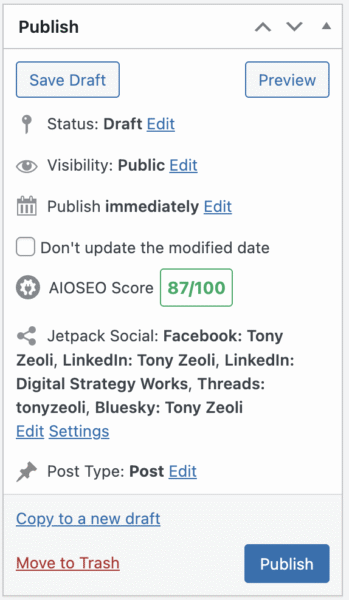 Once you learn, you can crosspost the content you generate to multiple social media networks at the same time, it will help spread your content to your audience in each network, giving you organic distribution and reach.
Once you learn, you can crosspost the content you generate to multiple social media networks at the same time, it will help spread your content to your audience in each network, giving you organic distribution and reach.
Of course, impact has a lit to do with the audience you build in those networks AND if the audience is engaged with your brand.
For those of you who do this already, you know there are tools you use to manage your social media accounts. Sprout Social, Hootsuite, and Buffer are just a few that do this, but you can do this in WordPress itself – for free!
JetPack, a popular WordPress plugin built by Automattic, the PRO plugin and services company founded by Matt Mullenweg, co-creator of the WordPress CMS, is a freemiun plugin. Many of the features of JetPack now have a subscription cost, but connecting your site and cross-posting from WordPress is still free.
While JetPack truly tries to get your money in its onboarding process, there’s still an off-ramp to use the plugin for free to get this feature.
To use the feature, you will need a WordPress.com account. Even though this works on a self-hosted WordPress site or blog, in the connection process from the backend, you’ll be taken to WordPress.com to make your social platform connections.
Once you connect your networks, you’ll see a social widget in your post editor. You select one or more networks, which are Facebook, LinkedIn, and X (formerly Twitter).
Click Publis,h and the post title, a snippet of text, and the featured image will be shared and appear as posts to each.
It’s important to use an SEO plugin to configure your social meta – the title, description, and image or video shared.
My next post will cover social meta optimization with popular.SEO plugins for WordPress.
I am a WordPress coach, trainer, and consultant. If you’re just getting started with WordPress or you’re an organization who wants to implement WordPress, please do schedule time with me to discuss your needs.
Update: JetPack no longer requires jumping over to your WordPress.com account to connect your social media accounts to your website, but you still need a WordPress.com account to access JetPack’s suite of tools on your website.
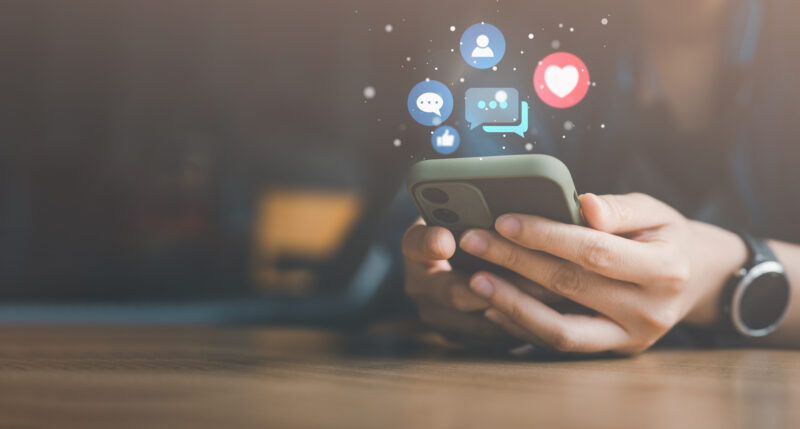


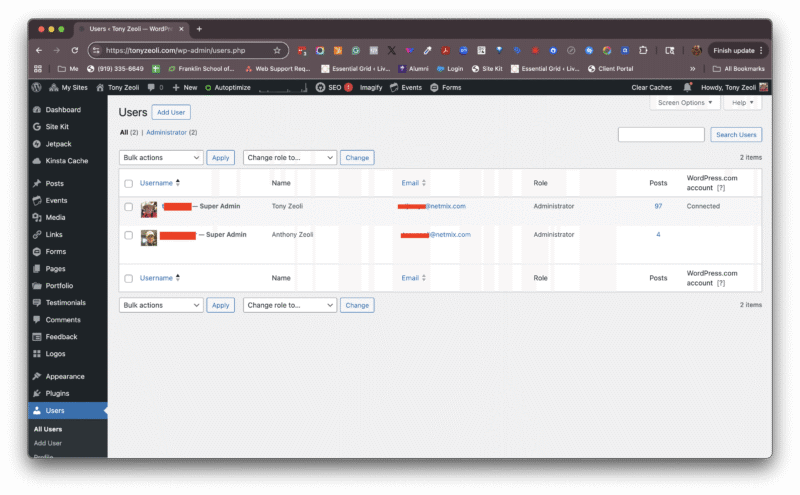
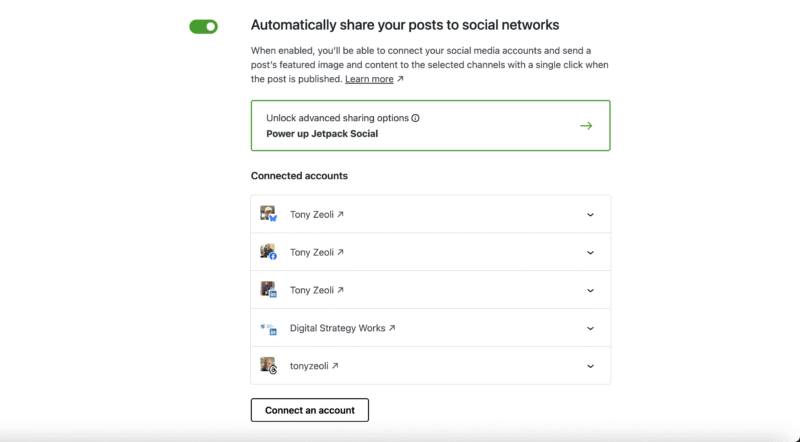
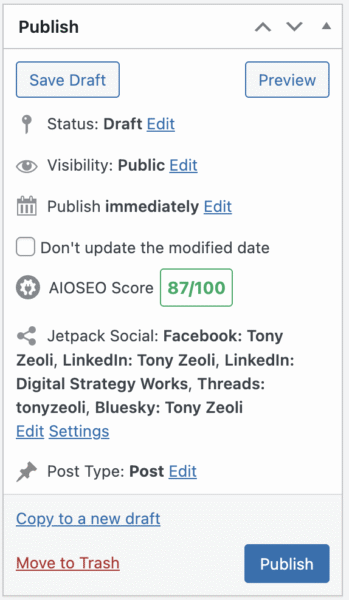 Once you learn, you can crosspost the content you generate to multiple social media networks at the same time, it will help spread your content to your audience in each network, giving you organic distribution and reach.
Once you learn, you can crosspost the content you generate to multiple social media networks at the same time, it will help spread your content to your audience in each network, giving you organic distribution and reach.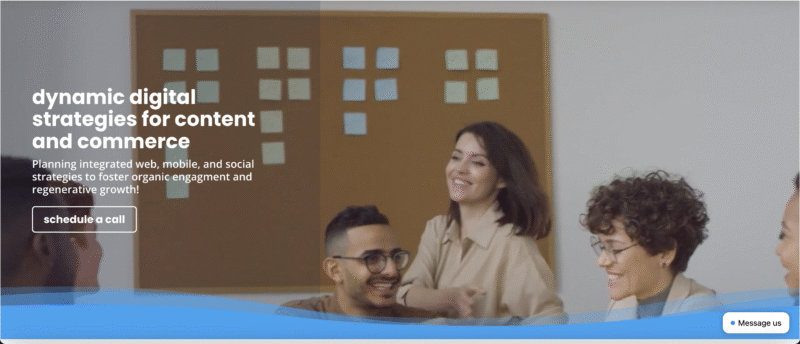
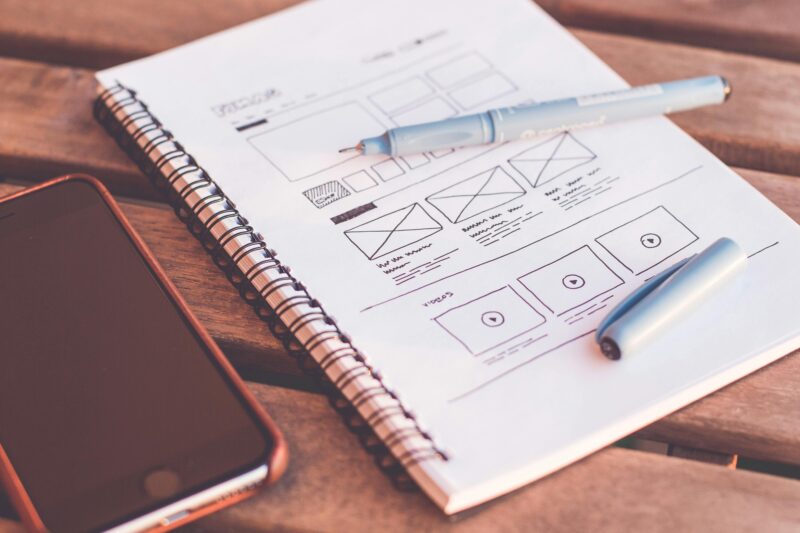



The number one issue is: CULTURE!
Web developers in India, Ukraine, Brazil, and parts of Eastern Europe have vastly different approaches to how they design and build the website you want and need. They’ve all learned different ways of doing things and will apply what they know, which might work for them, but not for anyone else coming on board that doesn’t have a handle on how they did what they’ve done.
I’ve worked with India-based developers for many years. What I’ve come to learn is that they go to school to learn web development, but they don’t go to school to learn how to solve problems. And, they say “yes” an awful lot but yes means they can try, not yes, they can do. Maybe with experience, they will, but like any junior developer anywhere, they will just build what they think you want in the only way they know how without thinking through the impact down the road.
For example, a few years ago, I needed my India team to build a website with a header and footer in a page builder called Divi. The page builder has a process for this. But what did my developers do? They custom-coded the header and the footer. This was before I learned how to do it in Divi myself.
Years later, once I had to go in and fix something, I couldn’t.
Why?
Because the way they built it with custom code was complicated, and they left me with no documentation on how they did it.
Back then, I didn’t know what I know now. I paid far more for what I needed because I didn’t know how to instruct them otherwise. And, when I finally found out years later, I’d stopped working with them because of these mishaps, so I had no recourse but to rebuild it all myself.
That’s right – a non-developer with product development experience and a deep understanding of WordPress fixed it all in under an hour. I can’t remember how much time it took them all those years ago, but it certainly wasn’t an hour.
Are you struggling with a WordPress project that you can’t seem to wrap your head around? Are you finding it hard to work with the offshore team that pitched you on being able to do anything you ask for without explaining how or why they’re going to do it that way?
If you need a coach to walk you through aspects of your web development project, I’m happy to be there for you. Schedule time with me to discuss your project. Let’s have a conversation about where you are and where you need to go, then start to right the wrongs that you may be experiencing.
As a WordPress coach, consultant, and trainer, I’ve worked with designers, developers, project managers, email marketers, social media managers, and many other roles on hundreds of projects. Let’s connect so I can assist you with working through your challenging website development roadblocks.