When generating new custom post types with the popular CPT UI plugin, you might see that whichever editor you have activated as your site’s post editor (classic or block) disappears on the post page when attempting to add new content. This can happen for two reasons.
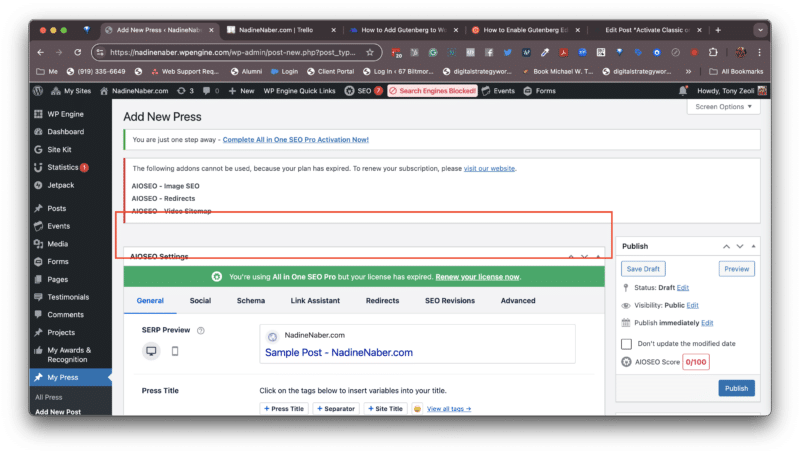
First, when you create your new Post Type using the CPT UI plugin, the Rest API should be set to “True.”
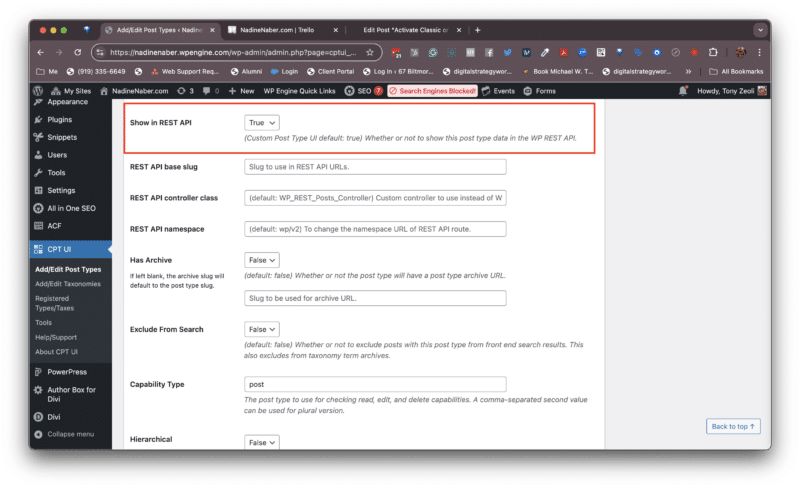
And, second, when you activate Support for various options for the Add New post type edit the post screen, the last option in the list is “None.” Activating “None” means disabling all options. Yes, it’s not clear what “None” means and that if it’s active, it will remove support for adding all of your standard Post edit options. There should be a “True” or “False” dropdown to toggle, right? Well, they’ve kind of lumped this setting in with all of the settings, which you might think does something else, not disable every element for the Add New post edit screen.
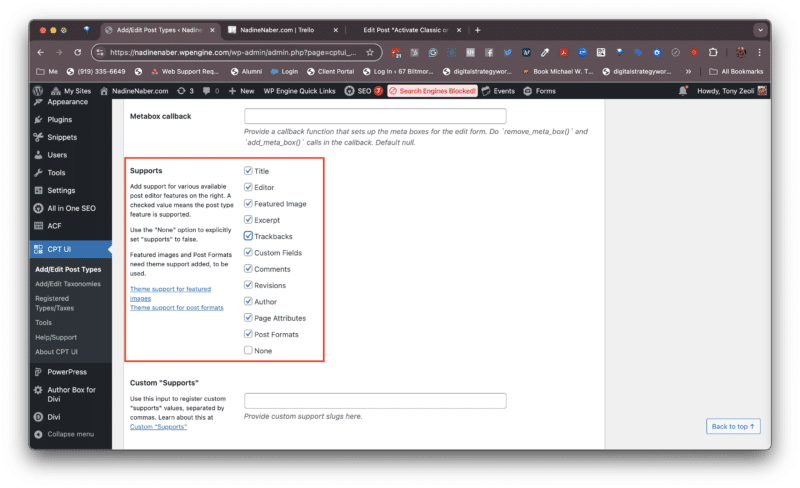
Once the check box option is disabled, the Add New screen will display all of the Post edit screen elements that you have enabled using the checkboxes under the Support option.
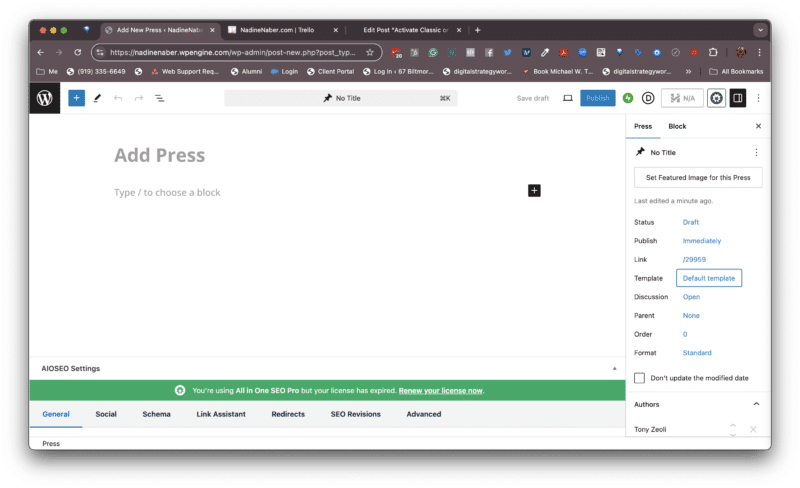
You must be logged in to post a comment.